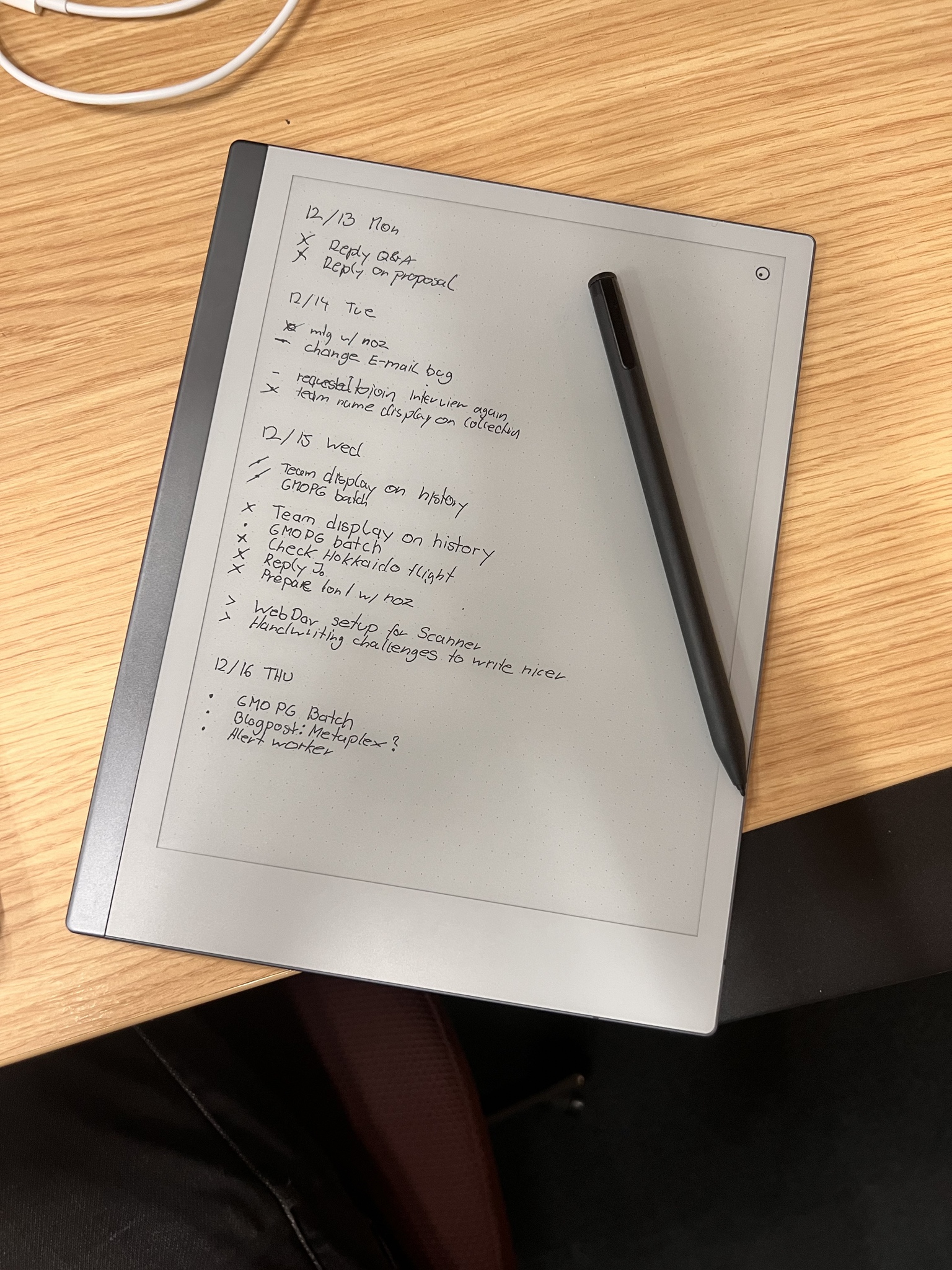Today, let’s talk a little about my favorite time-sink: Productivity!
I can’t even count how often I re-invented my entire information management stack on the hunt for the perfect solution. Tweaks here, tweaks there - putting some new app into the center focus and building everything around it (again).
Did I find the perfect solution? Nah, I don’t think it actually exists. On the contrary, tools that give me too many customization options turned out to be a pretty bad match for a brain like mine.
So I took it slower. I stopped overthinking the hell out of the perfect system and just let the software handle things for me. Over the course of the past months/years this resulted in a system that works incredibly well for me that I’ll be using to start 2022.
Today, let’s talk about these apps and what role they play in my day to day life. First on the list we have…
1) DEVONthink
DEVONthink has been my gem for the past I think 3 years. It’s maybe the most used, most important Mac app that I own. It’s also the most expensive app I’ve purchased so far.
When friends hear me rave about DEVONthink and they go and check it out, they usually end up even more confused about what it actually is than before.
DEVONthink is a tool for organizing information, but it’s one of these things that is something else for each person that’s using it: For researchers it could be a tool to clip content from the web and aggregate information. For academics it could be a database to classify and link content together. For me it’s my digital office.
Each document I receive like PDFs, images and scans go into DEVONthink. And I really mean each document: When I get a physical letter I scan (not OCR) it with Genius Scan and share it into DEVONthink through the iOS share sheet. When I plan a trip, I clip the PDFs for flight reservations and hotels into DEVONthink. When my cat gets a health-check, the document goes into DEVONthink, and so on. In DEVONthink I then use the built-in Abbyy OCR engine (Abbyy is arguably still king in OCR land) to process the documents, then classify and organize them.
DEVONthink is powerful enough that just by my habits of where certain documents go, and by looking at the content of new documents, it can already tell me with good accuracy where a document likely belongs. All I have to do is hit Ctrl-C and DEVONthink moves it for me. DEVONthink also warns me when I have duplicates, tells me about similar documents and puts logic into my huge pile of documents. No matter what I’m searching for, even if it’s some tax receipt from 3 years ago, I know exactly how to find it.

But another even more important reason why DEVONthink is in the middle of my digital life is its sync capabilities: DEVONthink allows me to setup multiple parallel sync targets like iCloud, Dropbox, Bonjour, WebDav, each with their own encryption key! So my Database could be stored in different locations, fully e2ee encrypted with different keys. No other software I have used is able to do this, which puts it miles ahead of directly using Dropbox/iCloud Drive for me. It gives me peace of mind that my data is secure and backed-up properly with a fail-safe.
In an age where every cloud provider is processing your data for their ML models, having true e2ee systems is rare.
2) Obsidian
I tried hard to use DEVONthink for notes and quick scribbles but the UI just doesn’t do it for me. It always felt awkward, like I’m working in a pile of .txt documents with a barebones notepad editor. I wanted something nicer, and after hopping through dozens of different apps (notable mention to Outlinely and Agenda) I somehow ended up at Obsidian. Ironic because Obsidian is another one of those apps that are hard to actually ‘get’, and surprising because I usually stay far away from electron-based apps. Yet Obsidian became a staple in my life.
I’d describe Obsidian as a knowledge management app. Didn’t I just say the same thing about DEVONthink? Kinda, both apps have some overlap in what they do. The website says “Obsidian is a powerful knowledge base on top of a local folder of plain text Markdown files.”
It’s a markdown editor that stores the files in a database (a “vault”), and gives you a Quick Open dialog. You can also customize literally everything about the app with plugins (I even wrote my own plugin).

Obsidian can become very complex if you spend too much time tweaking it, or trying to follow the productivity system of some internet guru that swear by it. It’s very easy to fall into this habit, I myself am a bit guilty of that. The best way to experience Obsidian is to just use it without thinking what you want to adjust and tweak. Don’t find a problem to solve with it, instead let your brain embrace it. This sounds preachy but I mean it! Just install it and see if it clicks or not.
I mentioned above that my brain is prone to overthink, over-tweak and over-optimize everything and that also happened when I started to use Obsidian. Honestly, it even stressed me.
What changed this was when I went through a very busy period in my life and had to just write things down quickly. I had no time to think about folders, tags, links and so on. I just wanted to write things down and do the rest later. Turns out that this was exactly what my brain needs - a dump of information that I can access at my fingertips the second I need to recall that information.
My brain doesn’t care a bit if my “House Music Sub-genres Differences” note is in a folder called music/, dj/ or even music/dj/ (see where I’m going with this?), because I will never access the note that way. What I will do is hit CMD-O and hammer in “house differences”, and boom - Obsidian gives me exactly what I wanted to find.
It takes away all the mental overhead of having to find a proper directory structure, tagging system or what not and allows me to focus on exactly what I want to focus on: The information.

I label all my notes by the question that note answers, for example “How to do hardlinks in APFS” or “How to construct Minor Chords”. If there is structure between notes, I also insert a link and maybe add them to a Map of Content, like a “Music MOC” that pulls together certain pieces of information with relation.

I never have to worry that I’ll forget certain bits of information because Obsidian got me covered. Obsidian is free, but I also pay for Obsidian Sync. The main reason for that is, you might have guessed it, e2ee encryption! Syncing with Obsidian Sync means my data is stored in encrypted form with a key set by me. If I were to store the Obsidian vault in iCloud Drive for example, it would again technically be accessible by Apple.
3) Things & To-Do management
Believe it or not, I hate todo-list apps the most so I’ll keep this short. I tried every todo management solution under the sun, but it comes down to the same issue: I am not actually doing what I put in my todo list. No clever OmniFocus-like system was able to change that.
I treat my todo-list app as a reminder to not forget something. When I have a thought, I immediately log it on my iPhone or with Siri, then later remember about the item once I open the app again. It takes the fear of forgetting off my brain.
The app I am using this year, the same as last year and the year before is Things. It’s the most simple and (arguably) best-looking option out there and fits my workflow pretty well. It’s also non-subscription which I value a lot.
Nothing too fancy here, I have areas of responsibility for private, work, productivity and shopping. When I get an email that I need to act on, I immediately use the quick-entry shortcut to create a todo out of it, so I don’t forget.

Maybe one productivity hack I am using is to use Zapier to automatically create new todos whenever someone assigns me a pull request on GitHub or issue on JIRA. Sometimes emails about PRs or mentions on GitHub go under, so automating it was the next step to put a bandaid on that issue.

I then prioritize the items, move them into my Today list when appropriate, and usually work out of whatever is in Today. Every couple days I go through all items in Things and look at them again, to make sure there isn’t something I am forgetting.
Now there is still the problem that I’m often not doing all the things that I put in my Today list. Sometimes it’s because lack of time, sometimes there are too many items, sometimes I’m just too busy. Sometimes there are other excuses. When you see the same items day after day, your brain (or at least my brain) starts to ignore them. They are still in the todo list, but my brain starts considering them part of the todo list, if that makes any sense.
I BulletJournal-ed in the past with an actual paper journal which was nice for keeping focus on certain things. This year I wanted to experiment with bringing some of that feeling back, without having to carry paper and pen with me all the time, so I picked up a ReMarkable2 tablet.

Not much to say about it yet besides that it’s an experiment. The logic of using a handwritten day-planner over a todo list is that I have to make the conscious decision of actually writing an item into the planner, with my hand. And I have to do that for each and every day that I decide that I want to do that item. If I don’t end up doing it on that day, yup, write it down again. That puts emphasis on the things I actually really want to do, and gives me an out if I decide something is no longer important.
(It also just feels nice to use a pen)
4) Other little things
I think those are the main big tools that I’ll be using for the foreseeable future. I might expand this post with other things if something else pops up, but a quick scan over my iPhone and currently running Mac apps confirms me that there isn’t much else to go into big detail.
A few bits and pieces though:
4.1) Arq
I think without Arq, I wouldn’t be able to properly sleep at night. My Mac has a 2TB disk, and all of that huge amount of data could potentially vanish in an instant if I were to drop it. Arq allows me to backup e2ee to different providers: I always have a local backup on my SSD, and then one in the cloud. I also backup Obsidian, DEVONthink and everything else I consider important up. Arq saved me so many times that it’s just fair to include here.
4.2) Syncthing
Syncthing is a newer tool I’m currently trialing. After buying that new 2TB Macbook Pro, I now have 2 main devices: A mac mini and a Macbook. Syncthing allows me to quickly sync folders across those 2 machines without having to touch the internet, fully P2P. Most of my stuff syncs e2ee, and DEVONthink already does P2P with Bonjour sync, so it’s more one of these things that come in handy now and then when I have to shovel big amounts of data around.
And as usual…
…these tools work incredibly well for me, but that obviously doesn’t mean they will for you as well. I’m just glad that I reached a point where I don’t have to waste further mental energy to adjust or tweak the system.
I know where to put things, how to access them and how to easily recall information again. I have peace of mind that my stuff is safe and secure for years to come, and that’s all I want.